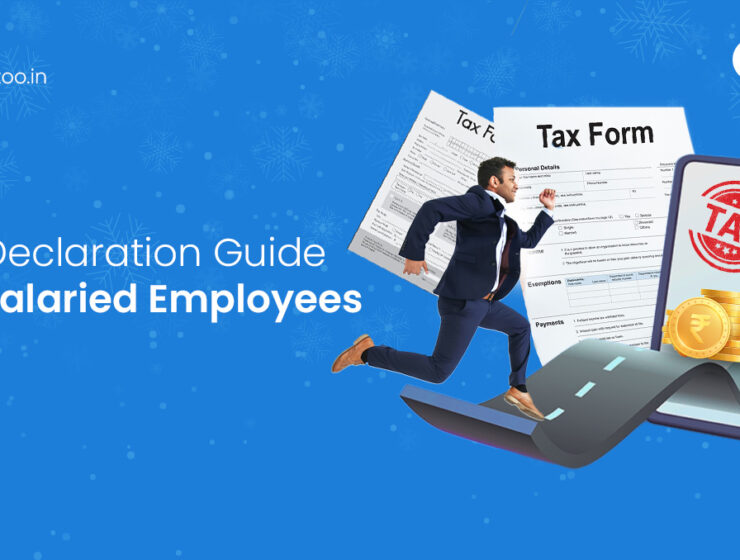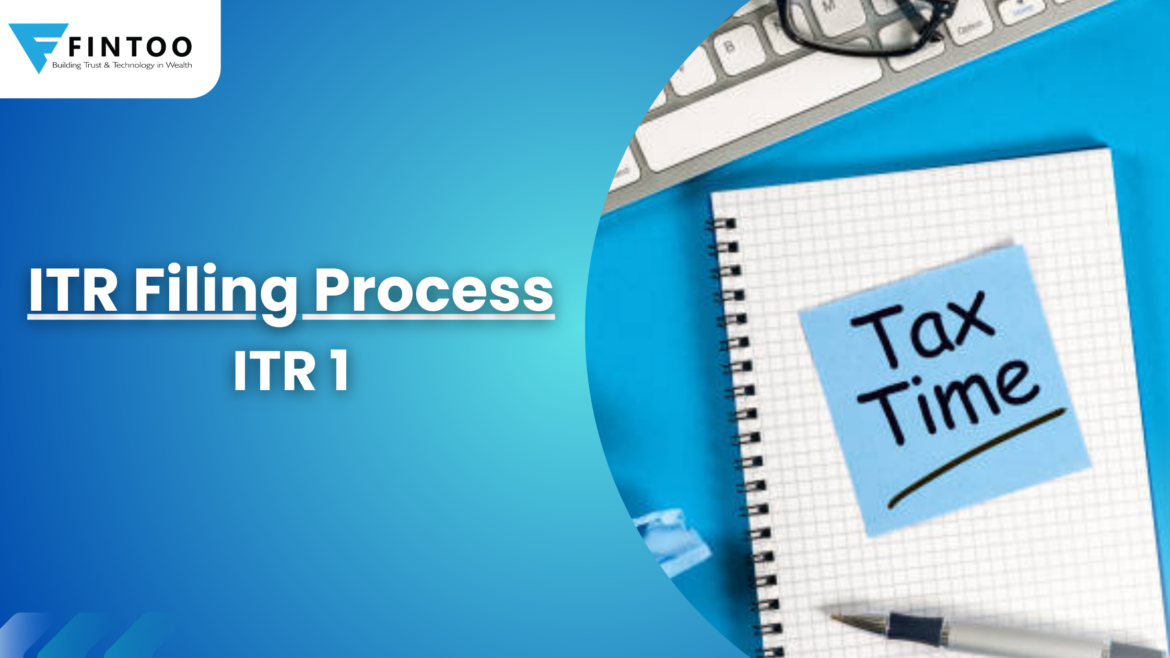
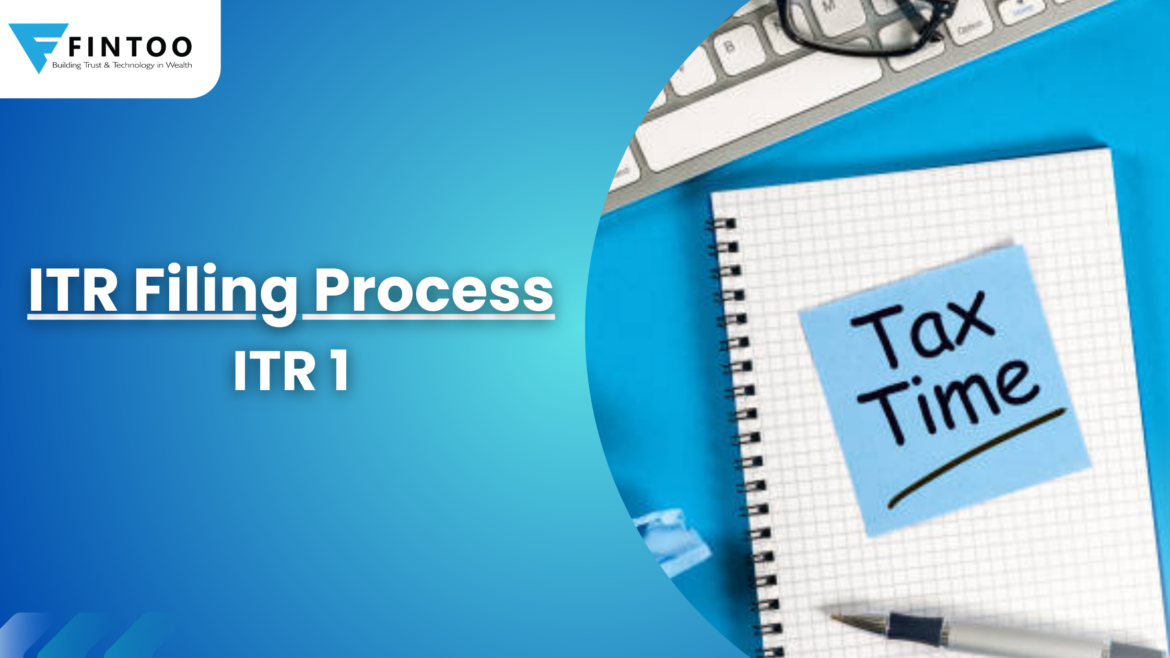
Registered users of the e-Filing portal can pre-fill and submit their ITR-1 forms. Individual taxpayers can use this service to file ITR-1 online via the e-Filing portal and by gaining access to the offline tool. This user guide describes the ITR-1 online filing procedure.
To File online visit the https://www.incometax.gov.in/IEC/FOPORTAL website.
Registered users with valid USER ID and password can file their ITR hassle-free online only if the status of PAN is active.
If the user is not registered then link PAN and Aadhaar and nominate an account for a refund by pre-validating one bank account. The verified mobile number associated with your bank, NSDL, CDSL, Aadhar, or e-Filing portal (for e-Verification), also download the offline utility or use a third-party application (If using offline mode)
Please follow the process to start filing your Income Tax Returns which is for (ITR1);
- First of all, Login to the e-filing website with your login credentials.
- E-filing website is incometax.gov.in
- Click on the login tab. Now you have to enter your user ID.
- Your user ID is your PAN.
- Enter your PAN & Continue.
- Now you have to tick on PLEASE CONFIRM YOUR SECURE ACCESS MESSAGE and enter your Password. If you don’t know the Password, you can reset your password by clicking FORGOT PASSWORD through OTP and proceed by clicking on the continue tab.
- After logging in, on the left-hand side you can see your basic profile details and on the right-hand side, you can see FILE YOUR RETURN FOR THE YEAR ENDED 31-03-2022. So, now we can start filing by clicking on FILE NOW tab.
- Select the Assessment Year “2022-23”, select the Mode of filing returns “ONLINE”, and Click on continue to proceed further.
- Now click on “START NEW FILING” and Select the applicable status to proceed.
- Click on “INDIVIDUAL” & Continue.
- And now select the ITR FORM …..Please select ITR -1.
For individual being resident having total income up to 50 Lac, having income from Salaries, One House Property and other sources (like. Interest income etc.. ) and agriculture income up to Rs.5000/-
Note. Not for the Individual who is either Director in a company or has invested in unlisted equity shares or in cases where TDS has been deducted u/s 194N or if income tax is deferred on ESOP.
If any confusion is there as to which form to select you can click on “HELP ME DECIDE WHICH ITR TO FILE & Proceed”
- Now Click the “PROCEED WITH ITR 1” tabs. One can start with ITR 1 filing by clicking on the “Let’s Get Started” tab
- We have to answer a few questions to proceed further
- “Are you filing the Income tax returns for any of the following reasons?
- Click on Taxable Income is more than basic exemption limit” & click on Continue to Proceed further
- There is pre-filled data of your return based on information available from the Income-tax Department. Please confirm the details in each section are correct to proceed & now click on “OK” to start filing.
- Now there are three steps for filing a return: Validate Return, Confirm your Returns and Verify your Returns.
- There are five steps to validate your returns:
Personal Information, Gross Total Income, Total Deduction, Tax Paid and Total Tax Liability
- Now we start with the first step which is Personal Information. Click on “personal information”
- Personal Information
You must confirm the pre-filled information that is automatically filled in from your eFiling profile in the ITR’s Personal Information area. Some of your personal information cannot be changed directly in the form. You can, however, make the required adjustments by visiting your eFiling profile. In the form, you can change your contact information, filing type information, and bank information. For your “Nature of employment”, we have selected “Others” and selected Filing Section, 139(1) is for Returns filed on or before the due date and 139(4) is for Belated-returns filed after the due date. We have to select “139(1)-Return filed on or before the due date” to proceed further.
Now Select, “Are you opting new tax regime u/s 115BAC?”
The old income tax regime offers higher tax deductions and exemptions, but has higher tax rates, while the new income tax regime has lower tax rates but fewer deductions and exemptions.
- Now select “No” to claim tax deductions and exemptions.
- Bank Details: By selecting “Add another,” you must input all of your bank information. By selecting “Selected for refund,” you must select the bank account that will receive any applicable refund amounts.
- A minimum of one account should be selected for refund credit.
- Gross Total Income
- You must check the pre-filled information in the “Gross Total Income” area and confirm the specifics of your income from salaries, pensions, rental income, and other sources (such as interest income, family pension, etc.). You will also be needed to input any other information, such as your exempt income, if applicable.
- Start with “Income from salary” and click on the “Edit” tab to proceed further
- The amount of Rs. XXXX – is Salary as per section 17(1). The sum is taken from Form 16 which the employer must provide. Please check Form 16 Part A&B for AY 2022-23
- We have considered “Salary as per Provision contained in section 17(1)” Amounting to 13,65,372/-. Please check Form 26AS, and to view Form 26AS, Click on e-file – Income tax returns – View form 26AS
- Click on the “Confirm” tab
- You will go to directly Traces Portal, Tick on “I agree to usage and acceptance of form 16 /16A generated on TRACES” and Click on the “Proceed” tab to proceed further.
- Click on “View Tax Credit (Form 26AS)”. Now Select Assessment Year “2022-23”. View as “HTML” & click “Export as PDF” to download in PDF
- Open Downloaded Form 26AS and check the Assessment year / PAN and Name & Address of the Assessee
- Please verify the amount of Total Tax credited & Tax deducted and Form 16 Part A and Form 26AS.
- And Also Verify with AIS (Annual Information Statement). To View AIS, Click on “Services” – “Annual Information Statement”. Click on the “Proceed” tab to proceed further.
- Total Deductions
- You must add and double-check any deductions you plan to claim under Chapter VI-A of the Income Tax Act in the area under Total Deductions.
- Tax Paid
- Verify the taxes you paid in the prior year under the Tax Paid section. TDS from Salary / Other Than Salary as supplied by Payer, TCS, Advance Tax, and Self-Assessment Tax are among the tax-related information. Total Amount paid & Total tax deduction is auto-filled from form 26AS and AIS, you have to check and confirm the same.
- And now click on the “confirm” tab
- Total Tax Liability
- You must review the tax liability determined according to the previously filled areas in the section titled Total Tax Liability.
- In case there is a Tax Liability
You will see a summary of your tax computation based on the information you gave after clicking on total tax liability. You have the choice to Pay Now or Pay Later at the bottom of the page if the computation indicates that tax is due and owing.
Note:
- It is advisable to use the Pay Now option.
- If you select Pay Later, you can make the payment after filing your Income Tax Return, but there is a risk of being considered as an assessee in default, and liability to pay interest on tax payable may arise.
- In case there is no tax liability (No Demand / No Refund) or if you are eligible for a Refund
Choose Preview To Continue. You will be directed to the Preview and Submit Your Return screen if there is no tax liability due or if there is a refund based on tax computation.
- On the Preview and Submit Your Return page, select the declaration checkbox and click Proceed to Preview.
- After previewing proceed to the validation
- After validation, click on Proceed to Verification
- You must return to the form to fix any mistakes if there is a list of errors in your return. Clicking Proceed to Verification will take you to the e-Verification of your return if there are no mistakes.
- Choose the respective option and hit Continue on the Complete your Verification page. Verifying your return is required, and e-Verification (recommended option: e-Verify Now) is the quickest, paperless, and safest way to do so, compared to submitting a signed, physical ITR-V to CPC via speed post.
- On the e-Verify page, select the option through which you want to e-Verify the return and click Continue.
- Note: If you select Verify via ITR-V, you need to send a signed physical copy of your ITR-V to Centralized Processing Center, Income Tax Department, Bengaluru 560500 by normal / speed post within 120/30 days.
A success message is presented along with the Transaction ID and Acknowledgement Number after you have successfully e-Verified your return. A confirmation message will also be sent to the email address and mobile number you entered with the e-Filing portal.
Disclaimer: The views expressed in the blog are purely based on our research and personal opinion. Although we do not condone misinformation, we do not intend to be regarded as a source of advice or guarantee. Kindly consult an expert before making any decision based on the insights we have provided.
Related Posts
Stay up-to-date with the latest information.